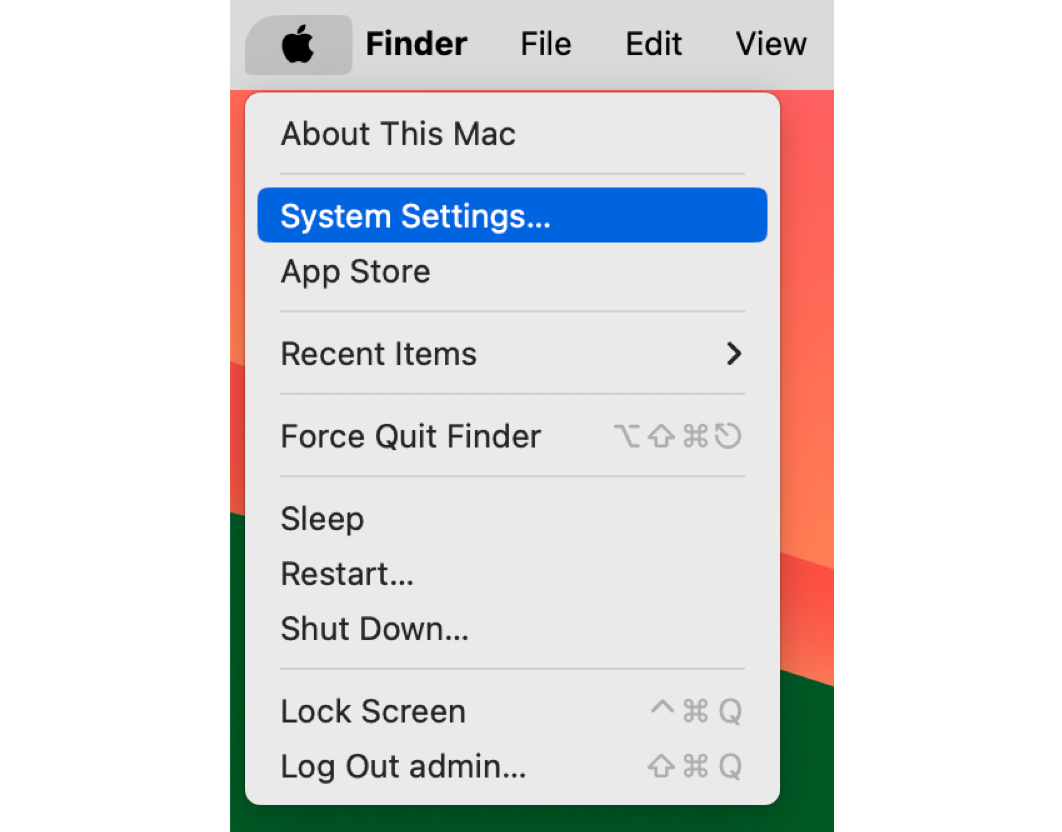You might want to get a new Mac and trade in your current Mac. Or you just got a new Mac and you want to give your current Mac to someone else. You also might want to redeploy an organization-owned Mac and you need to wipe its data. These are all reasons why you’d want to restore a Mac to its factory settings.
Several ways you can erase your Mac without erasing the operating system. We get lots of clients who don’t know how to erase their Mac when they like to sell, giveaway, or gift someone. Please Follow the steps below :
How to Erase a Mac by using Erase Assistant:
The Erase All Content and Settings feature enables you to quickly and securely erase all settings, data, and apps while maintaining the currently installed operating system. This feature is available only on Mac computers with Apple silicon and Intel-based Mac computers with the T2 Security Chip.
Step 1: Open System Settings.
Step 2: In System Settings, click General > Transfer or Reset.
Step 3: Click Erase All Content and Settings.
The Erase Assistant dialog appears.
Step 4: Enter your password and click Unlock.
The Erase All Content & Settings pane appears.
Step 5: Click Continue.
If you’re signed in with a personal Apple ID, you might see the Find My & Activation Lock turned on.
You may be asked to sign out of your Apple ID.
Step 6: If asked, enter your Apple ID password and click Continue.
Step 7: In the dialog, click Erase All Content & Settings.
Your Mac restarts and shows a blank screen or progress bar.
Step 8: Select a Wi-Fi network from the menu or attach a network cable.
Your Mac is activated and restarted.
Step 9: After restart, set up your Mac again using Setup Assistant.
If you’re selling, giving away, or trading in your Mac, don’t use Setup Assistant to set it up. Just press and hold the power button on your Mac until it turns off.